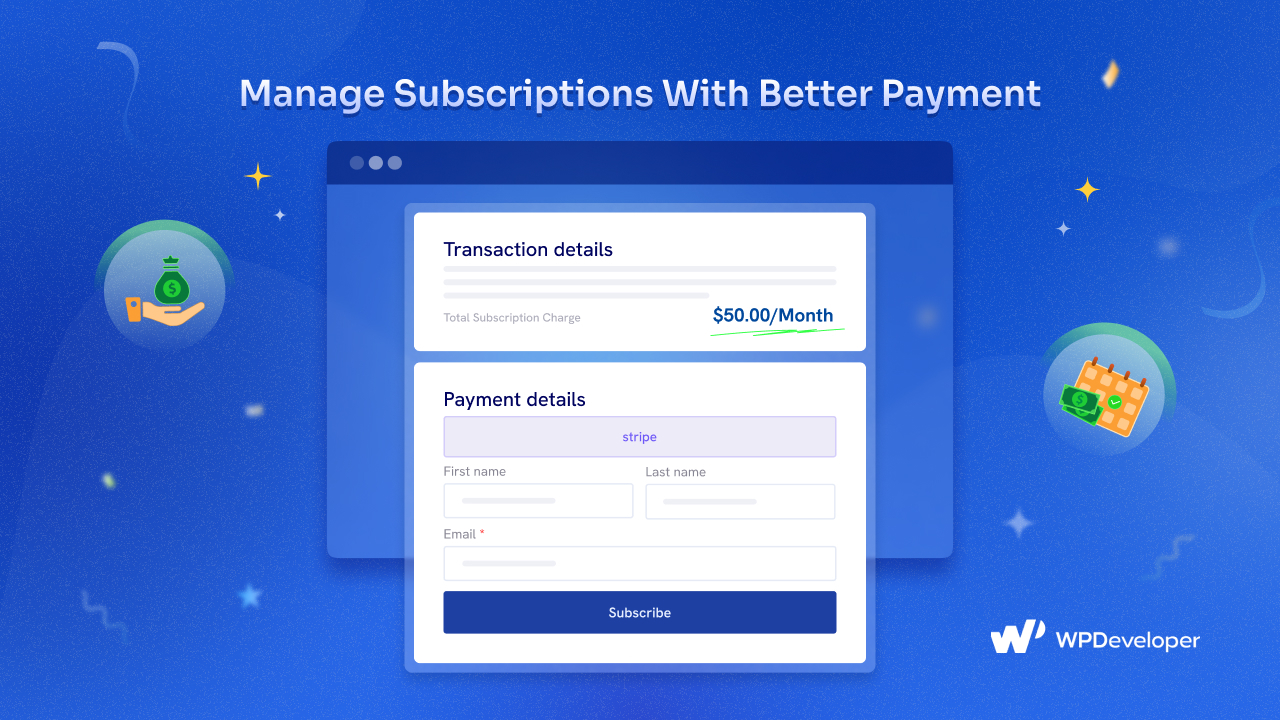The Better Payment plugin is a newcomer to the WordPress repository but is already winning users’ hearts. In particular, it offers multipurpose Elementor payment form templates and transaction details. This time, we have added a new exclusive feature, which allows Stripe subscriptions and smooth management of recurring payments. Let us take a look at all of the new features and improvements in the latest Better Payment 1.1.0.
Better Payment Introduces All-New Subscription Feature: Let’s See What It Offers
With the newest Better Payment plugin, you can now easily create and manage subscriptions. It was one of the most requested features from our users. Finally, the development team finished it and made it available to users. Let’s take a glance at this exclusive feature.
Integrate Stripe Subscription to Your Payment Form
Better Payment integrates Stripe Subscription functionalities with it. That means all your Stripe users can easily enroll in your subscription plans. Whether your subscription plans are weekly, monthly, yearly, bi-monthly, etc., you can manage them all through Better Payment Stripe subscriptions.
Integrating product price API from Stripe allows you to change your subscription plan values anytime. You can select all invoice and checkout events from Stripe; customization is unnecessary every time. Also, you can add the Stripe Subscription payment from multiple web pages on your website.
Exclusive Subscription Payment Form Layout
Better Payment brings a stunning payment form layout to manage Stripe subscriptions. You can easily showcase your product name and recurring payment amount and show often how the billing will be managed— monthly, weekly, etc.
Moreover, you can easily add your Stripe subscription product price ID and Webhook endpoint secret to the subscription payment form. You can use the same keys to design Stripe subscriptions anywhere on your website.
View All Recurring Payment Statuses from Transactions
Whether you are collecting donations or selling your products, you can check them all from your Better Payment Transaction dashboard. And now, all your Stripe subscription payments can also be viewed and managed from there. You can easily check out subscription status, detailed information, etc.
Better Payment also offers a refund option. One can take action and refund the Stripe subscription manually from Stripe or through Better Payment.
Here, check out how subscription details will appear in the ‘Transaction’ tab:
How to Configure Stripe Subscription with Better Payment?
Whether you’re handling recurring payments or managing subscription tiers, Better Payment provides a seamless experience for both site owners and customers. Read the step-by-step guide below to learn how to set up and manage your subscriptions using the Better Payment plugin.
How to Setup Subscriptions Using Better Payment?
With Better Payment, you can easily manage subscription payments in Elementor with just a few clicks. To set up your recurring subscription, follow the steps below:
Disclaimer: Subscription is a premium feature in Better Payment. So you will need to get Better Payment PRO to avail this feature.
Step 1: Enable Subscriptions in Payment Form
From the WordPress dashboard, open any page where you want to add a Better Payment form. Afterward, click on the ‘Edit with Elementor’ button that can be found on top of the editor screen. Then, on the Elementor editor, drag and drop the Better Payment widget into the desired section from the widgets panel.
You will find an option to ‘Enable Stripe’ under the ‘Payment Settings’ drop-down menu and toggle it to enable Stripe payment. Before you enable this button, you must retrieve the Stripe Keys and add them to the Better Payment dashboard.
Step 2: Configure the Recurring Payment Functionalities
From the ‘Payment Settings,’ you can choose the form layouts. Choose ‘Layout 4 | General’ for subscriptions and set the payment type as ‘Recurring.’
After choosing the payment type as ‘Recurring,’ two new fields will appear: ‘Price ID’ and ‘Webhook secret’ under the payment type. Collect your Price ID and Webhook secret and put them in the form.
Here Is the Final Preview
Now, you are all set to proceed. After setting up the subscriptions according to the steps, you can easily take payments from your customers. This is how easily you can set up subscriptions with Better Payment on your page with Elementor.
Use Cases of Your Subscription Form
If you strategically implement subscription forms, you can increase your subscriber base and foster stronger relationships with your audience. It will improve overall engagement and conversion rates on your website. The following five scenarios demonstrate how to incorporate a Stripe subscription form into your website:
Newsletter Sign-up: Allow visitors to subscribe to your newsletter to receive updates, news, promotions, and exclusive content related to your products, services, or industry. This helps build a loyal audience and keeps them engaged with your brand.
Sell Products or Services Periodically: Your customers may need to pay periodically for services you provide, such as monthly, yearly, or occasionally, so Stripe subscription forms can be very helpful for you. It can be easier to manage service payments if you have added Better Payment. The same goes for your product, which offers periodic payments.
Membership or Premium Content Access: Offer subscribers premium memberships or access to exclusive content or features on your website. This can be a source of recurring revenue and incentivize users to subscribe.
Training or Course Enrollment: Enable users to subscribe to training programs, courses, or workshops offered on your website. Subscribers can receive course materials, session reminders, and progress updates.
Market Research and Feedback: Use subscription forms to gather feedback from your audience, such as preferences, interests, and opinions. You can also conduct surveys or polls through subscription forms to collect valuable insights that can inform your business decisions and improve customer satisfaction.
Manage Subscriptions Smoothly with Better Payment
Better Payment opens new opportunities for managing Stripe subscriptions. If you provide subscription services from your website, this plugin will smooth your journey. What are you waiting for? Get started with Better Payment PRO and smoothly manage Stripe subscriptions from your website end.
Have any questions popped into your mind? Then contact your support heroes. Also, subscribe to our blog and keep yourself updated with Better Payment’s latest updates.
The post Introducing Stripe Subscription in Elementor Payment Plugin, Better Payment appeared first on WPDeveloper.